Translate Your Word Files Online
Effortlessly translate your Word documents into multiple languages with unparalleled speed and accuracy, saving you time and energy.
or drag and drop
Supported: PDF, Excel, Word, PowerPoint, CSV, Subtitles, EPUB, Images, Videos, Audio
What is Doc2Lang? – Your Ultimate Online Word Translation Tool
- A common challenge faced by many individuals and businesses is the time-consuming and expertise-demanding task of translating Word documents from Japanese to English. Even for those who understand English, translating at a professional level is a daunting task that requires a significant amount of time. Moreover, translating while preserving the original format of the document presents an additional challenge. For instance, if one has written a paper in Word and wishes to translate it into English, the translation process can consume most of the available time, thus reducing the hours that could be allocated to research or other work.
- This is where doc2lang steps in. Leveraging cutting-edge ChatGPT API technology, doc2lang is a translation service designed to address these pain points without compromising on the quality of translation. By offering a translation preview feature, users can review the quality of translation before making any payment, making the process intuitive. Simply upload your document, receive a translated preview, and proceed with payment only if the preview meets your expectations. This approach saves time and eliminates the need for deep linguistic expertise, making the service accessible to everyone in need of translations.
Related Services
Explore other translation services that might interest you
How Doc2Lang Transforms Document Translation vs. Traditional Methods
Powered by ChatGPT
Preview Before Payment
Flexible Payment Options
Extensive Language Support
Security and Privacy
Limitations
Example: Translate Word file to English
The following example demonstrates translating a Word document from Japanese to English (of course, it can also be from English to Japanese or from any language to any language). You can see that our translations are very fluent while the Word formats remain unchanged.
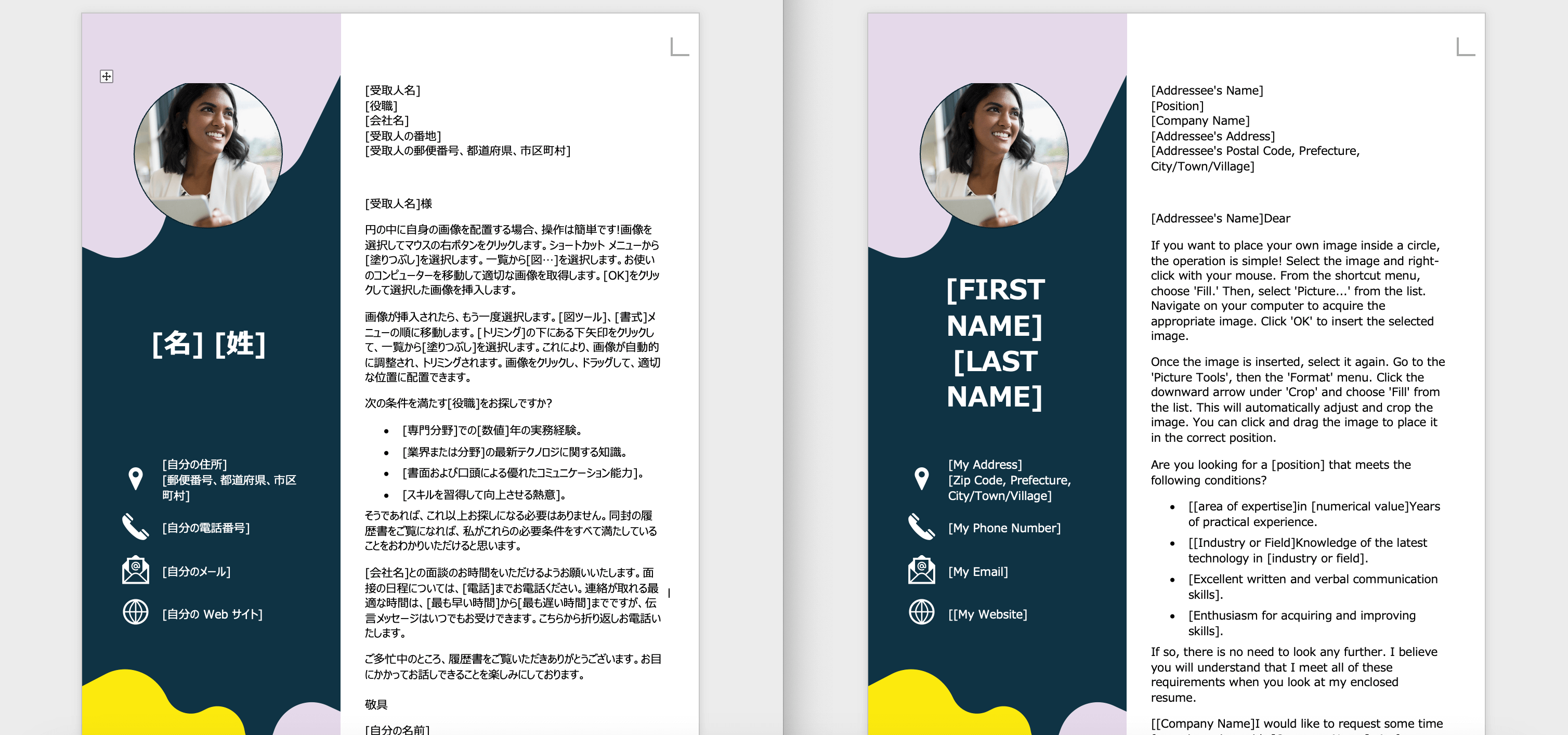
Translation Process
The core of doc2lang's appeal lies not just in its technological prowess but also in its simplified, user-friendly translation process. Here’s how it works:
1. Upload Your File
2. Preview Your Translation
3. Pay for the Full Translation
4. Download the Complete Translation
5. Optional: Delete Your Document from Our Servers
Collaborative Editing & Track Changes
Preserving Revision History
If you use Track Changes in Word, our system can typically detect the final text for translation. However, the actual revision history or comments themselves are not translated, so you may need to revisit them afterward.
Comments & Suggestions
Comments left by collaborators in Word can remain visible, but their text may not be included in the translation unless selected as part of the main document body. It's best practice to merge or resolve comments before uploading for a smoother experience.
Multi-User Collaboration
After translation, you can redistribute the new Word file to your team. They can continue using Track Changes to refine text or adjust localized terminology based on feedback.
Formatting Tips for Docx Translation
Use Clear Heading Styles
Applying Word's built-in heading styles (Heading 1, Heading 2, etc.) helps our AI document translator identify structured segments more accurately. Well-organized headings often yield better consistency in the final translation.
Minimize Text Boxes & Shapes
While we can detect text inside shapes or text boxes, overly complex layouts might risk partial content extraction. Keep crucial text in standard paragraphs whenever possible.
Avoid Over-Reliance on Fonts
Special or rare fonts might not render accurately in certain languages. Stick to widely available fonts (e.g., Arial, Calibri, Times New Roman) to reduce formatting anomalies in the translated version.
Check Embedded Objects
If your document contains embedded spreadsheets, images with text, or other OLE objects, text inside them may not be automatically recognized unless they're converted to editable text.
Frequently Asked Questions
Do you support older .doc files from pre-2007 Word?
Currently, we recommend converting older .doc files to the modern .docx format for best results. You can easily do this by opening the file in Microsoft Word and choosing "Save As" .docx.
Can you translate footnotes, endnotes, or references?
Yes, our system treats footnotes and endnotes as part of the main text. We also handle references, bibliographies, or citations—though complex citation tools (e.g., EndNote, Zotero fields) may remain in the original language for field codes.
Will my original formatting remain intact?
We preserve paragraph styles, headings, and lists as much as possible. In certain languages that differ significantly in length, minor shifts may occur. A quick review and resize of text boxes or reflow of paragraphs may be necessary.
Are my docx files secure?
Yes. All uploads use encrypted HTTPS connections, and you can delete your files at any time. We do not share or use your content for public AI training, ensuring complete privacy.
Do you support Korean HWP file format?
We currently don't support HWP or HWPX format. If you have HWP files, please first convert them to Microsoft Word DOCX format before uploading. You can use Hancom Office or other HWP-compatible software to save the file as DOCX format.