Online Excel File Translator
Discover the ultimate solution for translating entire Excel Spreadsheet into English or any language with Doc2Lang, your expertly fast, accurate, and user-friendly Excel translator. Effortlessly upload, translate, and download your documents in just a few clicks.
or drag and drop
Supported: PDF, Excel, Word, PowerPoint, CSV, Subtitles, EPUB, Images, Videos, Audio
Free Excel Translation Available
Try our AI-powered Excel translation service for free. Perfect for documents under 20,000 characters.
Free Translation
Try our AI-powered Excel translation service for free. Perfect for documents under 20,000 characters.
- AI Model: GPT Mini Model
- Queue wait time: No, must wait in queue
- Email notification: No email, must keep page open
- File size limit: Maximum 20,000 tokens
- Translation Quality: Good
- Workbook coverage: All worksheets translated
- Cell content & formatting: Preserved
- Formulas & macros: Kept intact
- Charts & images: Preserved (not translated)
- Support: Community
Premium Translation
Best choice for professional documents
- AI Model: GPT Advanced Model
- Queue wait time: Yes, instant processing
- Email notification: Email sent even if page closed
- File size limit: No limit
- Translation Quality: Best
- Workbook coverage: All worksheets translated
- Cell content & formatting: Preserved
- Formulas & macros: Kept intact
- Charts & images: Preserved (not translated)
- Support: Priority
Why Choose Doc2Lang for Excel Translation?
Effortless Full-Document Translation:
Superior Translation Accuracy:
Unmatched Layout Preservation:
Cloud-Based Convenience:
Extensive Language Support:
Simple and Straightforward Pricing:
Batch File Processing:
How It Translate Excel Spreadsheet:
Upload Your Spreadsheet
Select Language
Automatic Translation
Download Your Translation
Example: Translate Japanese to English
The following examples show translated quotations. You can see that our translations are very fluent while the Excel formats remain unchanged.
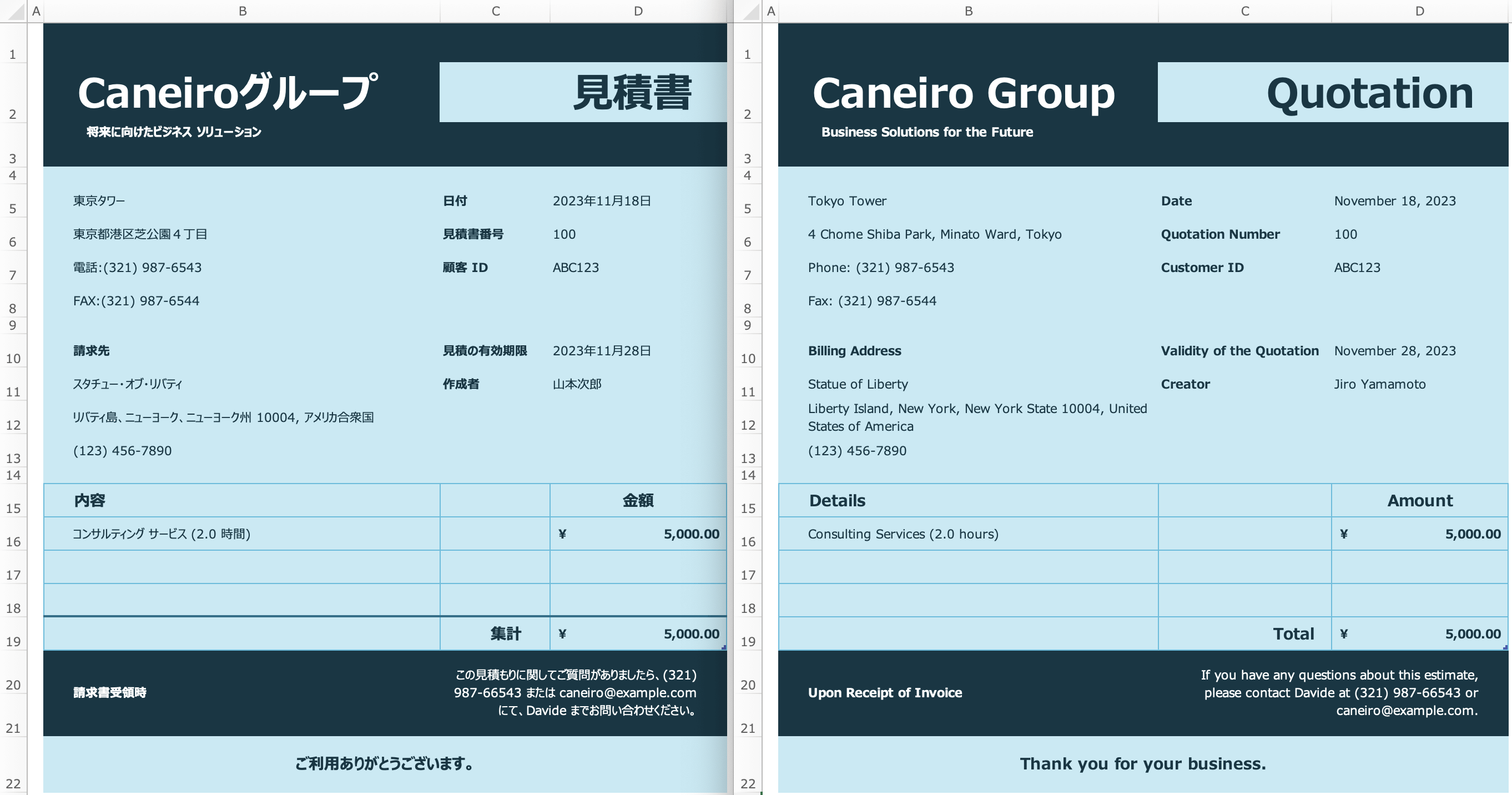
Before Translation (Left Side):
This Excel spreadsheet is carefully and meticulously prepared in Japanese. It contains a detailed quotation laid out, including all the necessary terms, conditions, pricing, and contact information that a client would need.
After Translation (Right Side):
The English version of the spreadsheet keeps all the important details. Now English-speaking customers can understand it. Every word and number is translated very accurately. This makes sure the quotation is clear and looks professional.
Best Practices for Excel Translation
Follow these guidelines for the best translation results.
Use Clear Header Labels
Label your columns and rows with descriptive, concise text. This ensures more accurate translations, especially for specialized terms (e.g., finance or medical data).
Keep Each Concept in a Separate Cell
Avoid merging multiple concepts in one cell. Splitting text logically helps the AI model provide context-aware translations, reducing confusion or truncated text.
Use UTF-8 Encoding for CSV
When working with CSV files, always ensure they are saved in UTF-8 format. This helps avoid garbled characters and improves accuracy for non-Latin alphabets such as Japanese, Chinese, or Arabic.
Review Non-Text Elements
Graphs, images, and embedded charts in Excel might not automatically translate text labels if they are part of an image. Convert them to text-based labels (when possible) to ensure they are included in the translation.
Avoid Placing Text in Merged Cells
Merged cells often lead to inconsistent text extraction and can confuse the translation process. If you need to merge cells for layout purposes, try keeping the key text in a single, unmerged cell, then adjust the rest of the layout as needed. This ensures the translator reads and processes your content accurately.
Batch File Organization
When organizing related Excel files in a ZIP package for upload, ensure clear file naming (e.g., report_2024_Q1.xlsx, report_2024_Q2.xlsx) for easy file management after batch translation. Avoid special characters and keep filenames concise and descriptive.
Translating Google Spreadsheets
While our AI document translator doesn't directly link with Google Sheets, you can easily export your spreadsheet to a compatible format:
Export Your Google Sheet as an Excel or CSV File
- 1Open Your Google Spreadsheet: In Google Sheets, click on File in the top menu.
- 2Download a Copy: Select Download > Microsoft Excel (.xlsx) or Comma Separated Values (.csv).
- 3Upload the Exported File: Head to our platform and upload the downloaded .xlsx or .csv file.
Doc2Lang AI
This quick export process ensures your data is properly formatted for translation without losing essential structure or cell content.
Get startedFinal Tweaks and Reimporting to Google Sheets
- 1Download the Translated Spreadsheet and review any minor layout or line-break adjustments.
- 2Re-upload to Google Sheets: Return to Google Sheets, create a new file, and import the updated .xlsx. Your translated text should appear in the correct cells, preserving most formatting.
- 3Further Edits: Make additional edits or distribute the newly translated version to your collaborators.
Translating Apple Numbers Spreadsheets
Although Doc2Lang currently processes Excel formats, Apple Numbers lets you quickly export your spreadsheet for seamless translation. This approach works perfectly whether you want to translate from Japanese to English, Spanish to French, or any of 100+ language pairs.
1. Export Your Numbers Spreadsheet as an Excel File
- 1Open Your Numbers File: In Apple Numbers, click File in the top menu.
- 2Export to Excel: Select Export To Excel (.xlsx) and confirm. Numbers will generate a fully compatible .xlsx file.
- 3Upload the Exported File: Head back to Doc2Lang and upload the newly created .xlsx to start translating.
Doc2Lang AI
This quick export keeps your tables, charts, formulas, and conditional formatting intact, ensuring an accurate translation of the entire workbook.
Get started2. Re‑open the Translated File in Numbers
- 1Download the Translated File: Save the .xlsx from Doc2Lang to your Mac, iPad, or iPhone.
- 2Double‑click to Open: Numbers will automatically open the file, preserving 99% of your original layout.
- 3Final Review & Collaboration: Tweak any minor formatting, share with colleagues, or export back to PDF—all inside Numbers.
The FAQ on Excel Spreadsheet Translation
What Excel formats are supported?
Can your website translate CSV files?
What should I do if the translated CSV file has encoding issues (such as garbled text) when opened?
Does Doc2Lang support translation of images within documents?
Can I check the translation quality before making a payment?
How is Doc2Lang different from Excel’s built-in translation?
What makes Doc2Lang superior to Google Translate and DeepL?
How does Doc2Lang protect my privacy and security?
Are all components translated?
Are formulas or pivot tables translated?
Does doc2lang handle large Excel workbooks with thousands of rows?
Can I translate Excel files that contain macros or VBA code?
Who owns the copyright of the translated Excel files?
Can I batch translate multiple Excel files?
How do I know if my Excel file can be translated for free?
Over 73531 Excel Documents Translated
With years of experience in the field, our team has successfully translated over 73531 Excel documents for clients across various industries. This extensive experience has allowed us to refine our processes, overcome technical challenges, and deliver high-quality translations consistently.
Our expertise spans a wide range of subjects, including legal, medical, technical, and business documents. We have worked with clients, helping them communicate effectively with their global audience.
Related Services
Explore other translation services that might interest you
Start Translating Your Excel Spreadsheet
Discover the ultimate solution for translating entire Excel Spreadsheet into English or any language with Doc2Lang, your expertly fast, accurate, and user-friendly Excel translator. Effortlessly upload, translate, and download your documents in just a few clicks.